Business Card Reader for iPad + Apple Watch Improvements
July 16, 2019
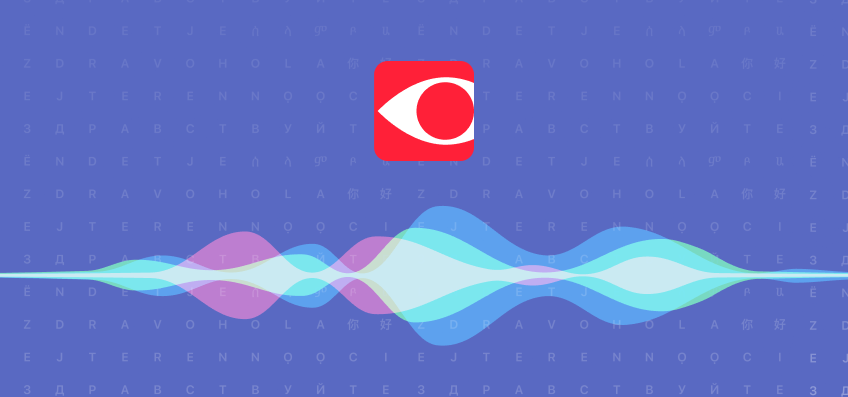
Good news, everyone! The best business card scanner is now available on the iPad — making managing business cards easier. We’ve also made some updates for the Apple Watch — BCR is now smarter and more stable. Keep reading for details.
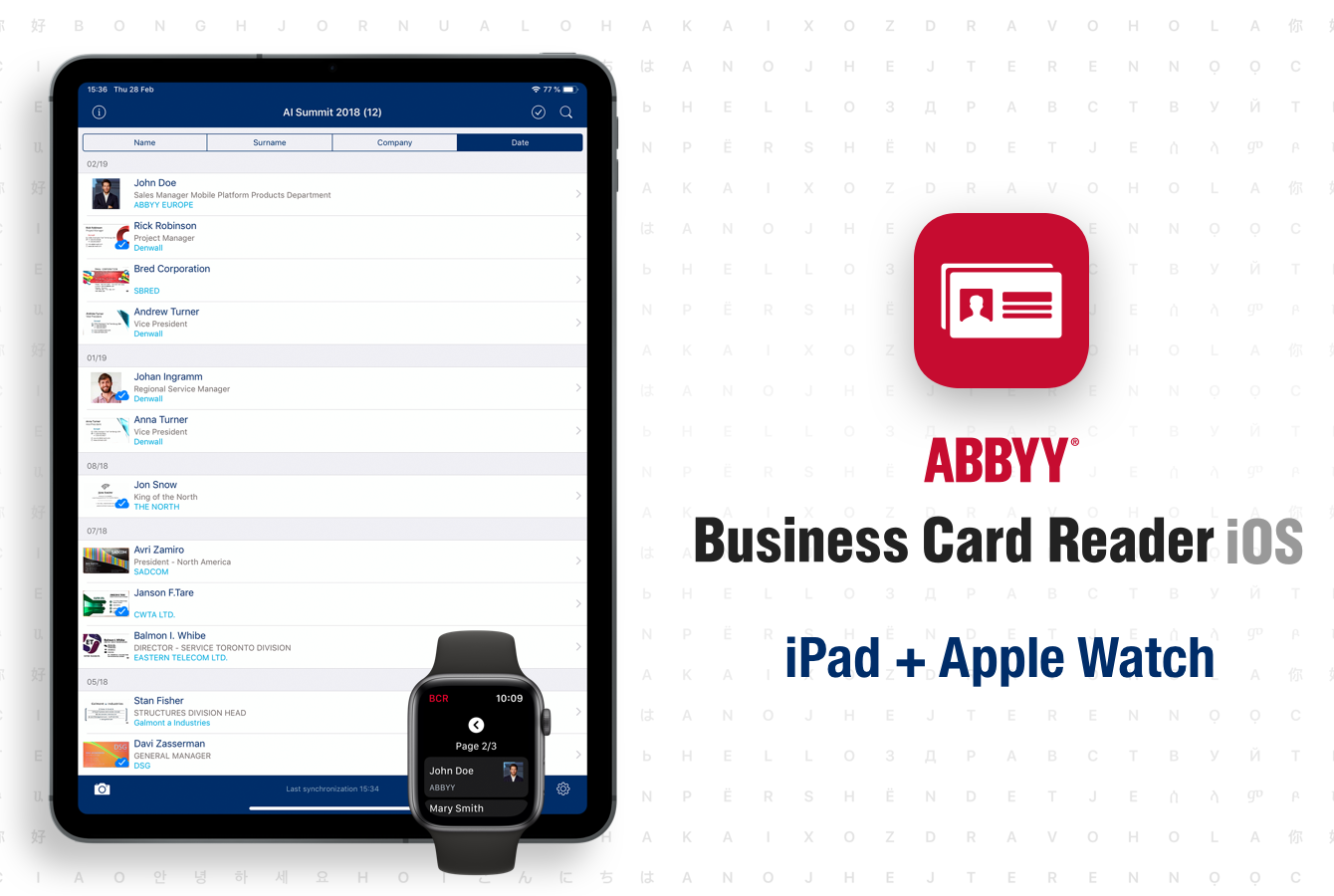
BCR for the iPad
All Business Card Reader features are now fully supported on iPad — no annoying compatibility modes or black bars. Your business cards can now be scanned, saved, and exported to Salesforce even on “the big screen” of the iPad. You can now manage your contacts on all of Apple’s devices: on your iPhone when you’re on the road, on your iPad when you’ve checked in to your hotel, on your Mac at the office, and on your Apple Watch during a conversation.
Like on the iPhone, you can find your new contacts on Facebook and LinkedIn thanks to a smart social network search feature. The contact’s photo will be attached from their Facebook page, making sure that you’ll never forget who you’re talking to.
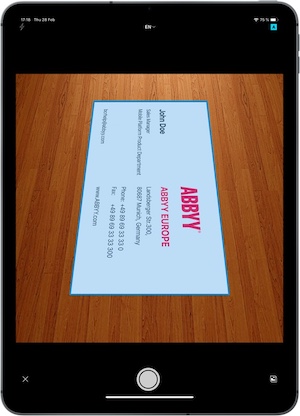
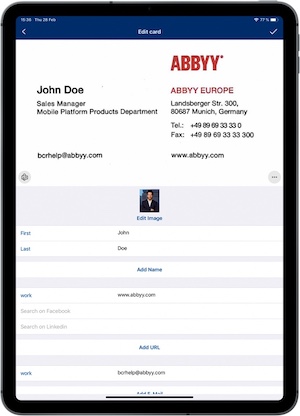
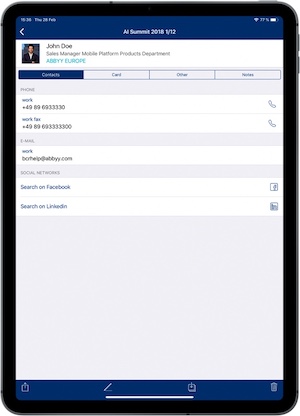
The ABBYY Cloud synchronization feature means that your business cards will instantly be available on all of your devices. To enable it, open Settings in BCR and navigate to the “ABBYY Cloud” section. Log in to your existing account or create a new one. This way, all your contacts will be available on all devices that are logged in to your ABBYY Cloud account.
For a detailed ABBYY Cloud installation guide, watch the following video:
Yet another small but important new feature in BCR for iOS is the ability to manually enter contact information for non-standard business cards. Previously, there was no way to enter contact details manually if the app did not recognize data on the biz card. Now you can go to the card editing screen and enter the appropriate details for any business card.
Business cards on the Apple Watch
We’ve prepared a large update for BCR for Apple Watch: we have cleaned up the app’s interface and changed the business card list screen. Now everything runs like clockwork. 😀
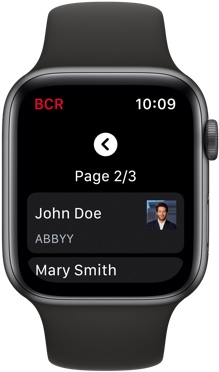
Business cards are now grouped 20 per page, making looking for specific contacts easier.
Notifications displaying the last scanned business card or the total number of cards can be added to your Watch’s home screen. Tapping the notification will take you straight to BCR. All in all, Business Card Reader on the Apple Watch is now a lot faster and much more stable.
Having access to BCR on your smartwatch is essential for those working on the go. For example, if you have trouble remembering the name of the person you’re talking to, you can just sneak a glance at your watch. You don’t even need to take out your iPhone if you want to call the number on a business card — you can do it straight from your Apple Watch.
Download Business Card Reader for your iPad here and update BCR on your iPhone so that the new BCR version migrates over to your smartwatch.
We are looking forward to reading your comments about the app on the Business Card Reader page on the AppStore.
