My First App, Digitized Recipes, and Photo Magic
March 05, 2019
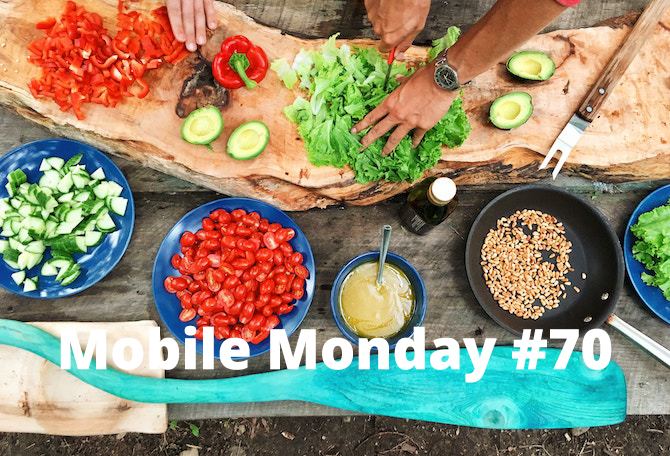
When we upgrade our phones, the apps on them stay almost the same – or do they? Let’s dig through your account’s logs and find out your very first smartphone app. We will also digitize a cookbook and animate photos.
iOS Tip: Which App Came First?
Going back in time is no big deal when it comes to your phone.
If your smartphone has a 3D Touch feature, firmly press the App Store icon. In the drop-down menu, select “Purchased”, which will take you to the right menu.
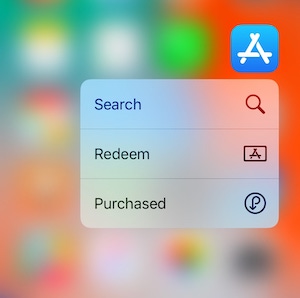
For phones without 3D Touch, it’s slightly trickier: open the App Store, tap the circle with your photograph in the top right corner, and press “Purchased”.
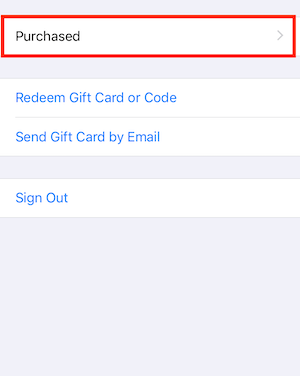
Now you will be able to see a complete, chronologically ordered, list of all the applications that you have ever installed on your current phone, and even on your previous ones.
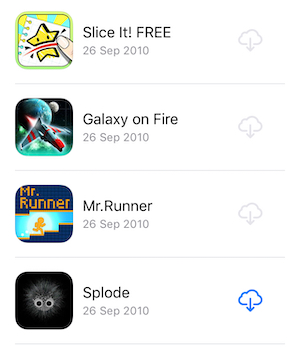
Now we just have to scroll down to the end. Your very first app will be at the bottom, and you can also see the date when it was first installed.
This feature can also be useful when you are looking to reinstall an app but can’t remember its name. With this feature, you can find the app and install it once again. However, this only works if the app is still available in the App Store (apps that are no longer available will be marked with a grey cloud).
What was your first ever app? Do you still use it today? Share your answer in the comments below
Android Tip: Which App Came First?
To take a glimpse into the past, you need to first open Google Play. Then, tap the three bars in the top left corner → My apps & games → Library.
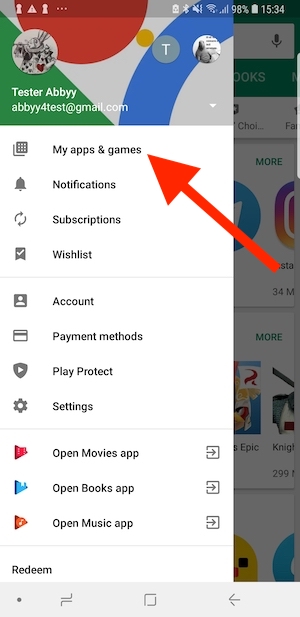
You will see a list of all the apps that have been installed on any phone using your Google account. If an app has since been deleted, you can reinstall it, provided it is still available on Google Play. You can choose to view the list either in chronological or in alphabetical order.
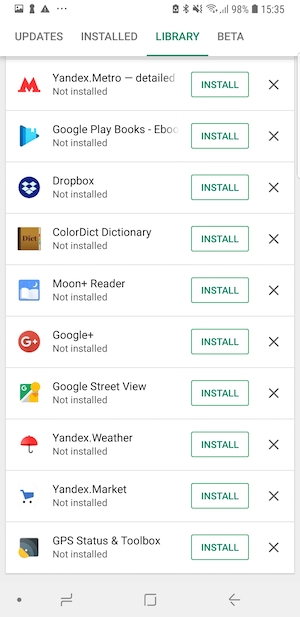
This download history will be useful for those who are looking to find an app that they have deleted and now cannot remember the name of.
What was your first ever app? Do you still use it today? Share your answer in the comments below
ABBYY Tip: FineScanner as a Culinary Assistant
Aside from assisting you in the office, FineScanner can also be of help around the house.
One of our customers has shared his experience with using FineScanner to digitize recipes. Instead of going through the arduous task of using pen and paper to write down ingredients for recipes from his collection of over a hundred cookbooks, and almost as many New York Times cutouts, he simply scans the text of a recipe and then uses the AnyList app to make a shopping list.
Read the customer’s full review here.
App of the Week: Enlight Pixaloop
Have you ever seen a static image modified to look like an animated GIF file? Photos where one or several elements have been animated are called cinemagraphs. For example, you can have drifting clouds or splashing waves on an otherwise static photo of a scenic beach.
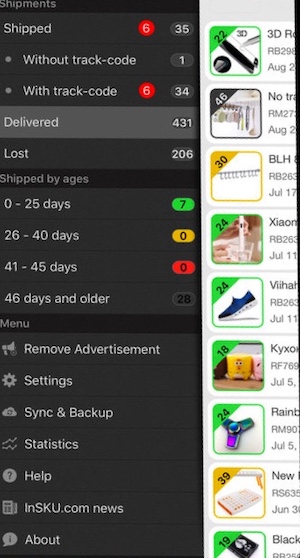
Cinemagraphs can be created using Enlight Pixaloop. No specialized photo editing skills are required: the app will do just about everything for you. The only thing you need to do is use markers and arrows to set a movement direction for the object you want to animate. In the photo above, for example, we have animated the model’s hair.
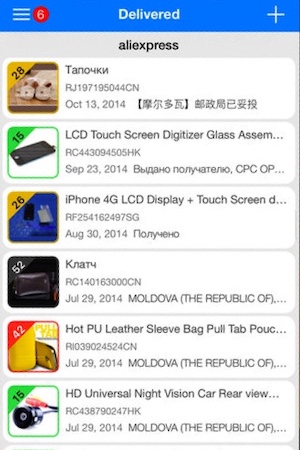
You can download the app for iOS here and surprise your friends with cool-looking cinemagraphs.
That’s all, folks! See you next time!
P.S. You can find the previous issue of this newsletter here.
